Student E-Mail - How To Send an E-mail
Student E-Mail - How To Send an E-mail
1. In your Internet Browser (Mozilla Firefox, Internet Explorer, Google Chrome, Opera, Safari, etc.) Login to the MyNCC Portal.
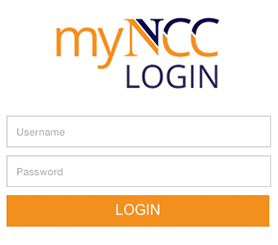
2. On the top left navigation menu you'll see an area called "Launch Pad". Click the Mail Icon to access MyNCC Student E-Mail.
![]()
3. In the upper left corner click on the “Compose” link.
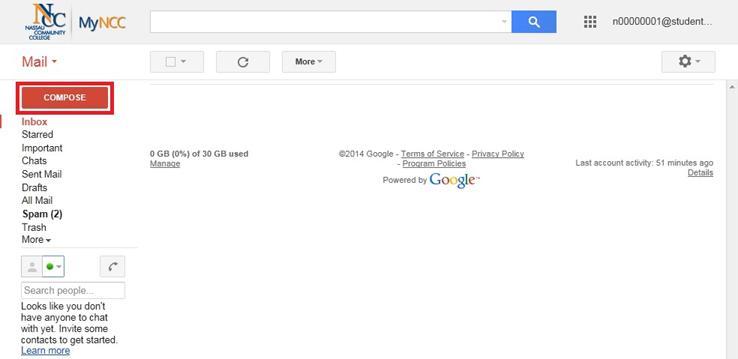
4. A blank email form will display on the page.
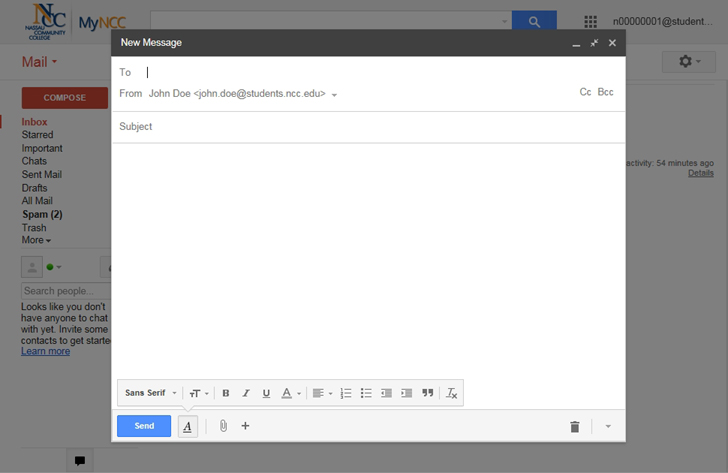
5. Enter the recipient in the “To:” field. Enter the subject of the email in the “Subject:” field. Enter the e-mail message in the box below the Subject field. When you want to send the message, press the “Send” button at the bottom of the page.
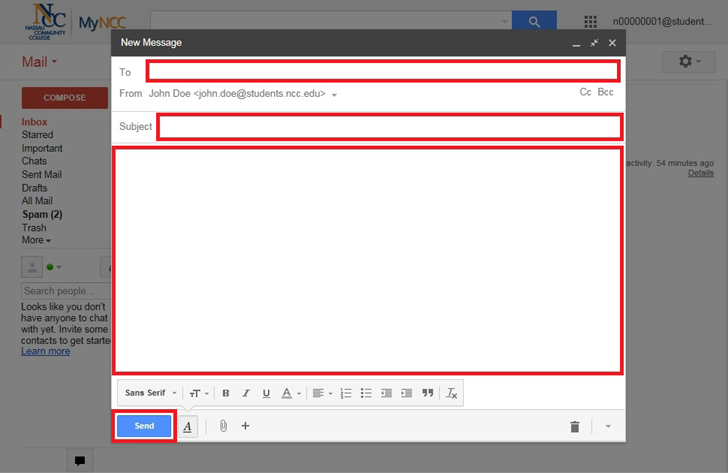
6. If the e-mail has been successfully sent, you will see the following message “Your message has been sent.”.
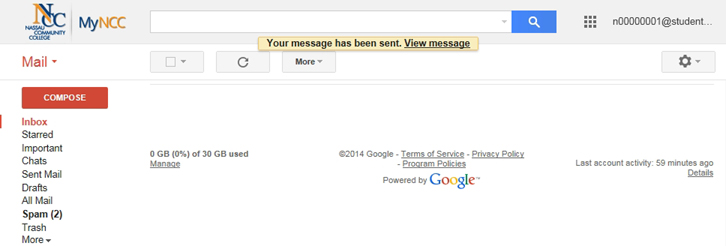
![]()