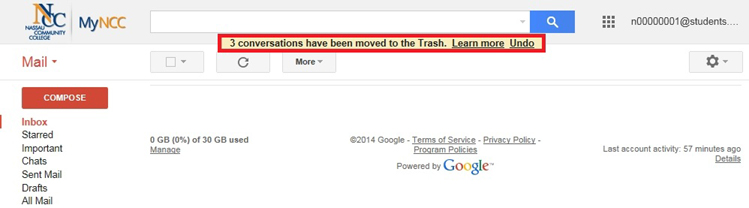Student E-Mail - How To Delete an E-mail
Student E-Mail - How To Delete an E-mail
1. In your Internet Browser (Mozilla Firefox, Internet Explorer, Google Chrome, Opera, Safari, etc.)Login to the MyNCC Portal.
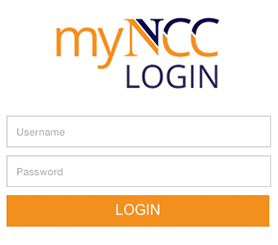
2. On the top left navigation menu you'll see an area called "Launch Pad". Click the Bottom Right Icon to access MyNCC Student E-Mail.
![]()
3. In this example we will delete the first three email messages.
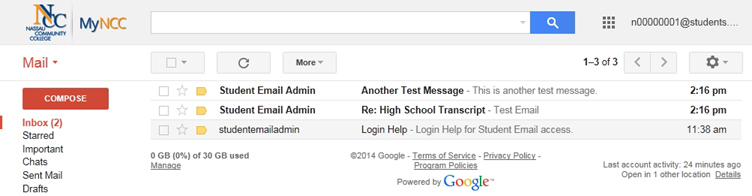
4. To delete an e-mail, click the square box at the beginning of the message. This will cause the selected message to turn yellow. When you finish selecting all messages to delete click the “Delete” button at the top or bottom.
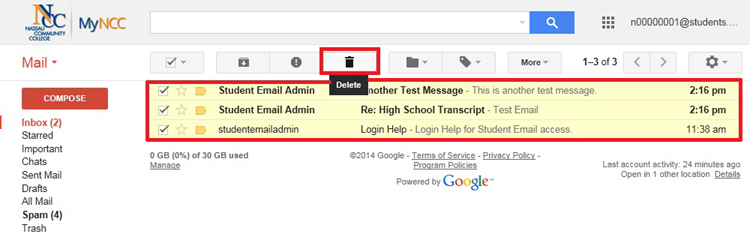
5. If the e-mail has been successfully deleted, you see the following message “3 conversations have been moved to the Trash.”.